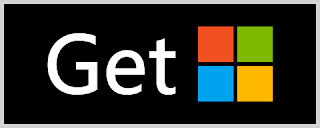Team Professional - Privacy Policy
GENERAL
Your privacy is
important to us. This privacy policy is intended to give you
confidence in the privacy and security of the personal information we
obtain from you whether you are using products or are merely visiting
our Websites.
However, please
note that we are not responsible for any use of your personal
information you provide to third-party applications or websites that
may be accessed via the Products or Websites. We recommend that you
review the privacy policy of any third-party applications or websites
that you use.
COLLECTION OF
PERSONAL INFORMATION
When you use our
Products or Websites, you may be asked for personally identifiable
information such as your name, address, email address,
telephone number.
By giving us such
information, you will need to consent to our using it in the manner
described in this policy.
USE OF PERFORMANCE
DATA
TeamProfessional
will use performance data, including performance statistics, bug
fixes and other similar data (“Performance Data”) uploaded to our
Websites or acquired through our Products. TeamProfessional may use
such Performance Data in any way, including, but not limited to,
using, editing, altering, reproducing, publishing and/or distributing
the Performance Data for any purpose, commercial or otherwise,
provided that such Performance Data is stripped of all personally
identifiable information.
USE OF PERSONAL
INFORMATION
We use personal
information to allow us to process your service requests, provide
access to privileged areas of the Websites, personalize your visit to our Websites, personalize your use of our
Products, and enable us to improve the products and services we
offer.
DISCLOSURE OF
PERSONAL INFORMATION
We will not
disclose your personal information to any third party unless you have
consented to such disclosure or where we are required to do so by
law. Should you breach our terms and conditions or terms of use or if
we are under a duty to disclose or share your personal data in order
to comply with any legal obligation, we may disclose your information
to a relevant authority. This may include exchanging information with
other companies and organizations for the purposes of fraud
protection and credit risk reduction. Any disclosure of personal
information will be strictly controlled and made fully in accordance
with current U.S. Law.
POLICY CHANGES
Changes in this
policy will be posted on our Websites. You are advised to check our
Websites regularly to view our most recent privacy policy.